PC Download: PC Guide PDF
1. To access Labstats
Link: https://remoteaccess.labstats.com/City-College-of-New-York
2. Under the Computer Labs column, select the lab section you will like to connect to, and click Connect next to the computer. Click Download.

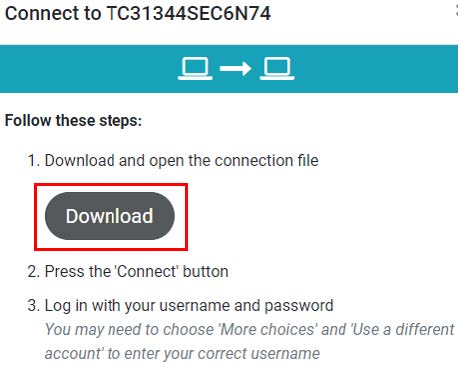
3. The file will begin downloading and upon completion run the file. It may appear on the bottom as indicated below by the red square:

4. Click Connect
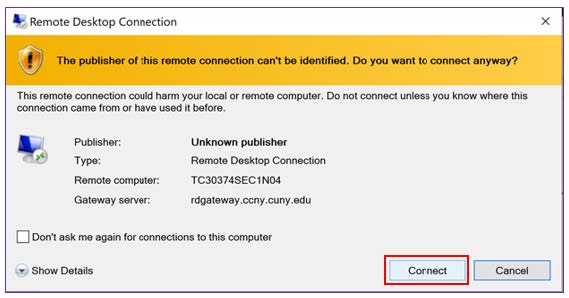
5. Enter Citymail username and password click OK.
Note: username i.e. itcs\jdoe000
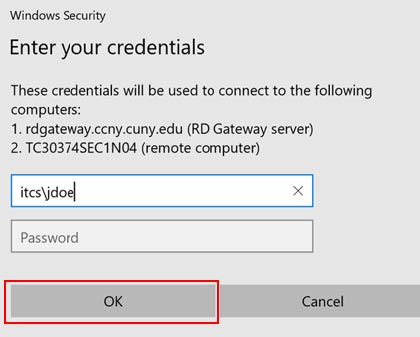
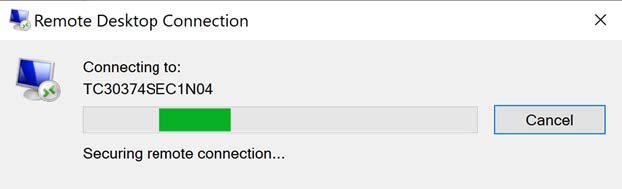
Upon completion, you will have access to the remote desktop
6. When finished with the session, click on the Start menu (on the remote computer)
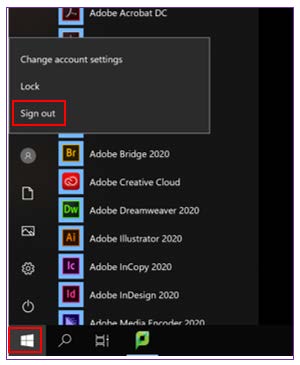
7. Click on your avatar followed by the Sign Out option. This will sign you out from the remoted computer. DO NOT click Shut Down, or Restart it will not allow for users to access this workstation.
Last Updated: 04/03/2024 13:02