Chromebook Download: Chromebook Guide PDF
In order to use the Labstats Application you will need to have the Remote Desktop 8 downloaded to your device.
1. To download the Remote Desktop, go to the Apps store, on the table, search for Remote Desktop 8, and click Install.
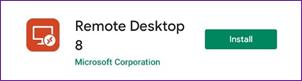
2. To access Labstats
Link: https://remoteaccess.labstats.com/City-College-of-New-York
3. Under the Computer Labs column, select the lab section you will like to connect to, and click Connect next to the computer. Click Download.

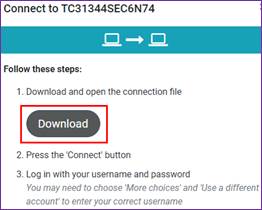
4. Go to Download Manager, click on Show in folder.
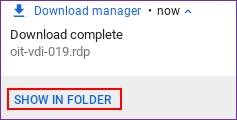
5. In the Download Folder, you will see the downloaded file. Highlight the file, select Open at the top right and then select Change Default. Change the default to the RD client. This will then open the .rdp files automatically with Remote Desktop 8 in the future.
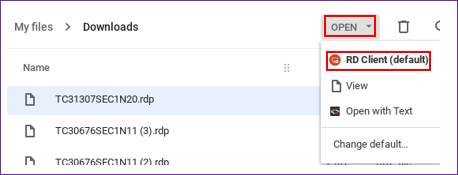
6. Enter Citymail username and password click Continue.
Note: username i.e. jdoe000
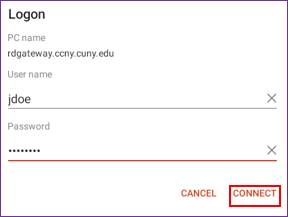
7. Click on Connect.
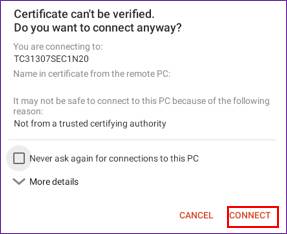
8. When finished with the session, click on the Start menu (on the remote computer)
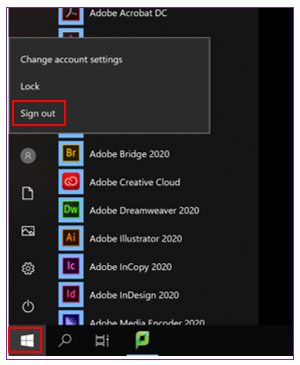
9. Click on your avatar followed by the Sign Out option. This will sign you out from the remoted computer. DO NOT click Shut Down, or Restart it will not allow for users to access this workstation.
Last Updated: 04/01/2024 10:17