CUNYfirst Procurement Roles
How do I obtain a CUNYfirst account and CUNYfirst EMPLID?
Visit CUNYfirst First-time User Account Activation to claim your CUNYfirst account and ID.
What is my CUNYfirst Username?
Your CUNYfirst Username is generated upon successful completion of CUNYfirst First-time User Account Activation and generally consists of Firstname.Lastname##, (where ## equals the last two numbers of your CUNYfirst EMPL ID).
How do I login to CUNYfirst?
Visit CUNYfirst Login to sign in with your username and password, (Mozilla Firefox is the preferred browser).
What if I forgot my CUNYfirst password?
You can reset your password at CUNYfirst Forgot Password using your CUNYfirst Username/User ID OR CUNYfirst EMPL ID.
How do I gain access to the CUNYfirst Procurement module (Financials Supply Chain)?
Visit Revised CUNYfirst Procurement User Access Request for the application form and guide to completion, to gain access to the 'Financials Supply Chain' module.
What is a CUNYfirst Requester?
If the user will create requisitions in CUNYfirst under their own name, they are a requester. A requester is defined by CUNY as the person who is responsible and accountable for purchases, (see also Revised CUNYfirst Procurement User Access Request).
What is a CUNYfirst Requester's Supervisor?
The Requester's Supervisor is responsible for the first in a series of approvals for new and edited requisitions. ALL supervisors of requesters must have this role assigned, (see also Revised CUNYfirst Procurement User Access Request).
What is a CUNYfirst Department Approver?
Department Approvers approve requisitions and validate budget availability and department purchasing priorities. Department 1 and Department 2 Approver roles allow for multiple levels of oversight in CUNYfirst, (see also Revised CUNYfirst Procurement User Access Request).
How can departments streamline the approval process in CUNYfirst?
Departments can streamline the CUNYfirst approval workflow by assigning the following multiple approval and oversight roles to one individual: Requester's Supervisor/Department 1 Approver/Department 2 Approver, (see also Revised CUNYfirst Procurement User Access Request).
What happens to CUNYfirst requisitions if Department Approvers (Level 1 and 2) are NOT designated?
If departments do not designate Department Approvers, CUNYfirst requisitions are routed to the Worklist of the campus Budget Reviewer/Budget Office for approval.
How do I delegate someone to approve requisitions in my absence?
In the event of the absence of an approver – vacation, illness, extended travel – the approver can delegate his/her approval role to another individual. This delegate, (also known as an adhoc approver), MUST have an approver role in the CUNYfirst system and should have the expertise - either department fiscal knowledge or category knowledge - to provide meaningful oversight. It is strongly recommended that approvers perform this delegation PRIOR to absence to ensure department workflow, (see Select an Alternate User to Approve Requisitions for steps).
Create Requisitions
How do I create a CUNYfirst requisition?
CUNYfirst requisitions are created in three stages: 1) Define Requisition; 2) Add Items and Services; 3) Review and Submit. See Create Requisition - Goods and Services for CUNYfirst navigation and steps.
Which tab/link do I use to add items to my requisition?
CUNY uses the "Special Item" link ONLY, to add physical goods and services to requisitions in CUNYfirst. When creating a requisition, the "Special Item" link is under the "Special Request" tab, during step "2. Add Items and Services."
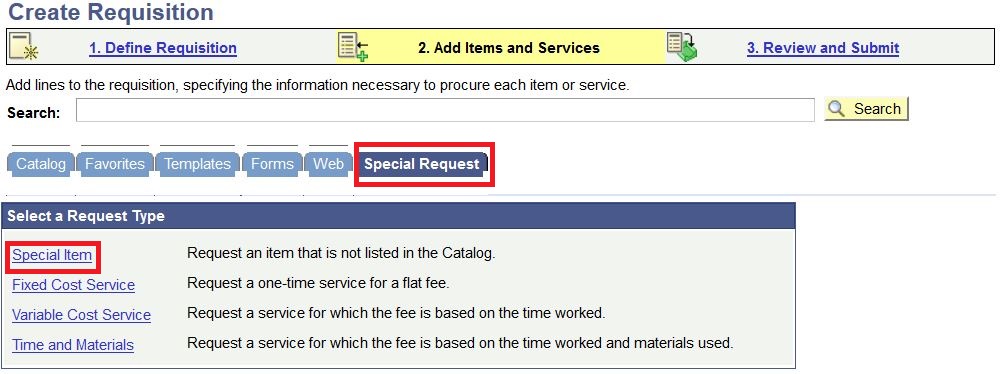
What are category codes?
CUNYfirst Category codes are 10-digit numeric expense codes that broadly describe requested goods and services; and that ultimately determine the department budgetary account that is charged for the purchase of goods and services, (see also CUNY General Ledger Chart of Accounts - Operating Expenses including Budget Codes and Category Codes for more information).
How do I know which budgetary account will be charged based on my category code selection?
I'm not sure if a vendor is registered with the State. How can I find out?
CUNYfirst Navigation: Financials Supply Chain > Vendors > Review Vendors. Select 'STAPR' - State Procurement in the 'SetID' field and use other search criteria fields to locate vendor:
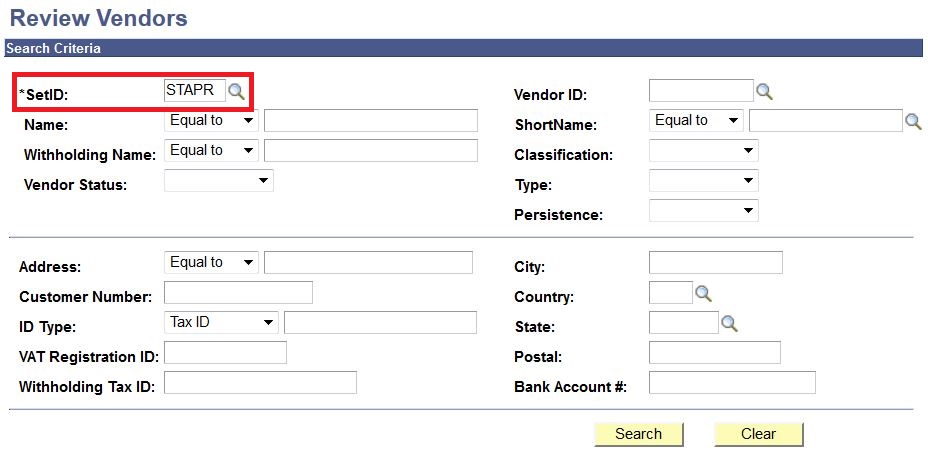
I have a new vendor that is NOT registered with the State. How do they register?
Visit CUNY Vendor & Payee Registration for the application form and instructions.
How do I process a vendor discount in CUNYfirst?
Vendor discounts are often expressed as a percentage of the total price, (e.g. 10% discount). Generally, Requesters can calculate this by converting the percentage discount to a decimal and multiplying it by the total price; then subtract the product from the total price to determine the discounted price. On the 'ADD' item page of the CUNYfirst requisition, enter the discounted total price using a quantity of '1':
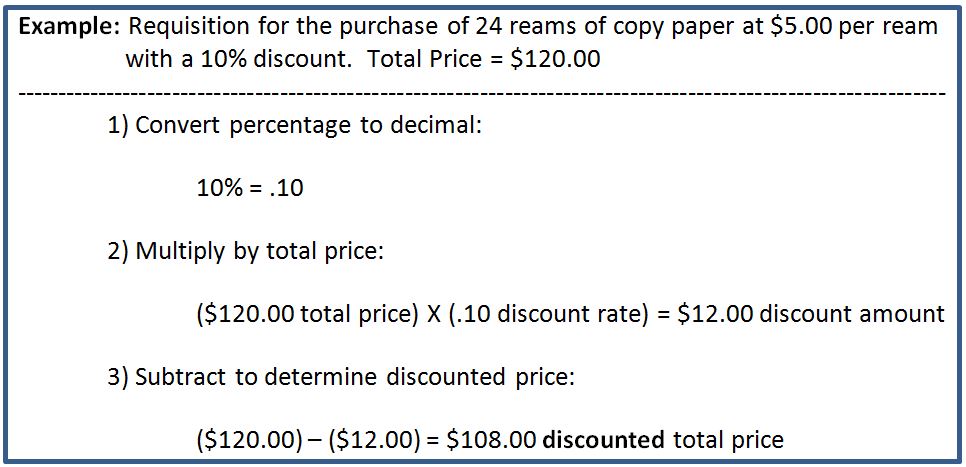
What is Amount Only?
Amount Only is the CUNYfirst term for "blanket order" or "open-market" order. Amount Only purchase orders are in place for a single fiscal year and are used if a department is UNABLE to predict the cost of specific goods or services or the associated quantities, (see also Amount Only Requisitions for more information).
How do I designate a requisition or line item as Amount Only?
Select the 'Amount Only' checkbox on the 'Line Details' page to designate a requisition or line item as Amount Only, (see also Amount Only Requisitions for steps).
What are CUNYfirst chartfields and how do I find out the chartfields for my department?
CUNYfirst ChartFields provide the basic financial data structure to segregate and organize transactional and budget data; and allow for detailed reporting at the department level. There are eight ChartFields: Account, Fund, Department, Major Purpose, Operating Unit, Program, Funding Source and Special Initiative. Each has a defined purpose and the combination of ChartFields brings meaning to transactions for both recording and reporting purposes, (see also ChartField Structure Lookup Tool to view your department's chartfields).
How do I modify chartfields in my requisition to charge a different budget?
Visit Modify CUNYfirst ChartFields for instructions and steps.
How do I add attachments to my requisition?
Click the 'Comments' bubble in 'Review and Submit'; then the 'Add Attachment' button on the 'Line Comments' page to attach documents to a CUNYfirst requisition:
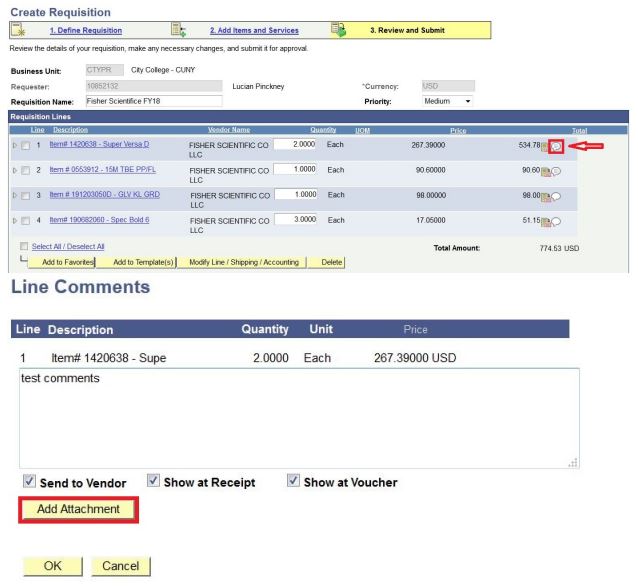
Why do I have to attach documents to the requisition AND to the receipt?
Purchasing and Accounts Payable are two separate departments that have different requirements for supporting documentation. When Requesters attach documentation to a CUNYfirst Requisition, the Purchasing department can view and access the attachments. When Requesters attach documentation to a CUNYfirst Receipt, the Accounts Payable department can view and access the attachments.
How do I approve requisitions?
Requester's Supervisors/Department 1/Department 2 Approvers can visit Approve Requisitions for CUNYfirst Navigation and steps to approve requisitions. There is NO self-approval of requisitions in CUNYfirst.
Manage Requisitions
How do I find out the status of my requisition?
Search and retrieve requisitions in 'Manage Requisitions' to view the 'Status' and 'Budget' columns, (refer to Requisition Status/Budget Status/Available Actions). For more detailed information, click the disclosure triangle located to the left of searched requisitions to view the Requisition Lifespan; which gives an overview of a requisition's progress from creation of the requisition to payment. Requesters can view the current status of a requisition and as steps are completed or are in progress, drill-down links become active to view more details. (CUNYfirst Navigation: Financials Supply Chain > eProcurement > Manage Requisitions):
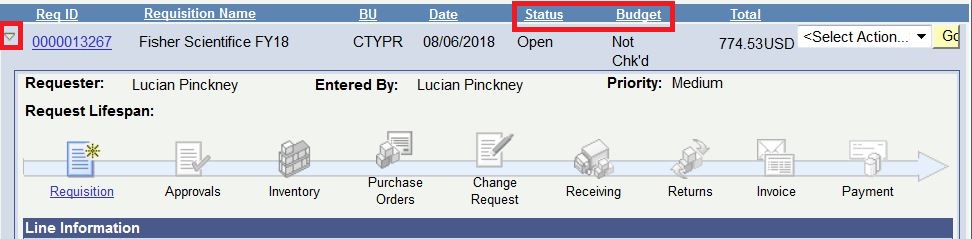
How do I edit a requisition?
CUNYfirst Navigation: Financials Supply Chain > eProcurement > Manage Requisitions. Use the Search Criteria to retrieve the requisition that you wish to edit. Select Edit Requisition from the Select Action drop-down menu and click Go:
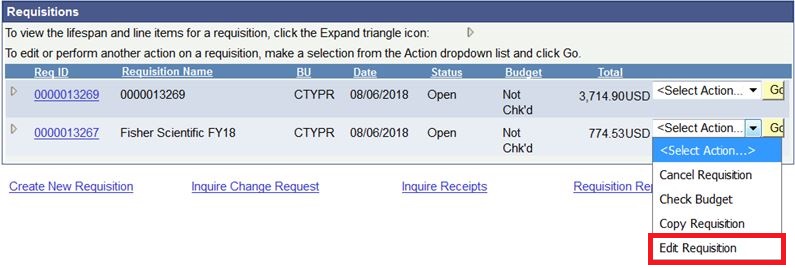
How do I cancel a requisition?
Visit Cancel Requisition for CUNYfirst Navigation and steps.
Sometimes Purchasing changes the vendor. How can I find out which vendor received my P.O.?
CUNYfirst Navigation: Financials Supply Chain > Purchasing > Add/Update POs > Click 'Find an Existing Value' > Search your PO ID > Click 'OK' to bypass "You cannot update purchase orders for this buyer. (10200,154)" message box > Click 'Vendor Details' link on 'Purchase Order Inquiry' page.
How are vendor credits processed in CUNYfirst?
Please contact the AP@ccny.cuny.edu to walk you through the processing of vendor credits.
Desktop Receiving
I received my order. Now what am I required to do in CUNYfirst?
Typically, goods are delivered to the Requester who is responsible for counting the goods and noting the condition of the received goods on a CUNYfirst Receipt entered on the day the goods are delivered, (see also Create Receipt).
When should I create a receipt in CUNYfirst?
CUNYfirst Receipts should be entered on the day the goods are delivered. If, for some reason, this is not possible, CUNYfirst Receipts should be entered as soon as possible and the Receipt Date/Time must be changed to reflect the date of delivery:
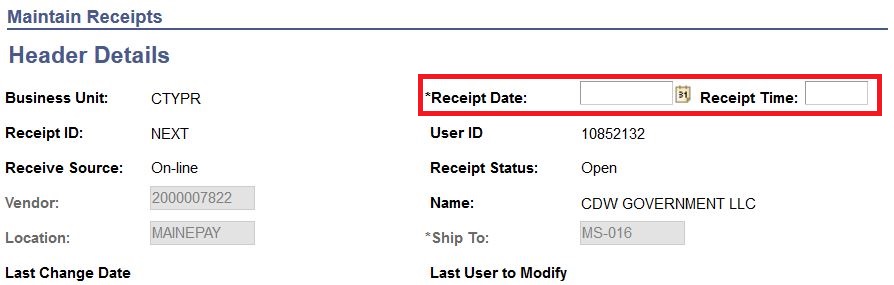
What is the difference between a Quantity based receipt and an Amount Only receipt?
Quantity based requisitions subsequently structure CUNYfirst receipts that allow Requesters to enter the quantity received, based on packing slips and actual count; (and disallows any adjustments to total price). Amount Only requisitions, on the other hand, subsequently structure CUNYfirst receipts that allow Requesters to adjust the total price to reflect current invoice amounts; (and disallows any adjustments to quantity. The quantity of Amount Only receipts will always be "1"):
How do I add attachments to a receipt?
Click the 'Add Comments' link, (or 'Edit Comments' link if attaching documents to an existing receipt), on the Maintain Receipts page; then click 'Attach,' located under the 'Associated Document' bar on the Receipt Header Comments page. Browse to locate and select the document(s) and click "Upload:"
Why do I have to attach documents to the requisition AND to the receipt?
Purchasing and Accounts Payable are two separate departments that have different requirements for supporting documentation. When Requesters attach documentation to a CUNYfirst Requisition, the Purchasing department can view and access the attachments. When Requesters attach documentation to a CUNYfirst Receipt, the Accounts Payable department can view and access the attachments.
What must Requesters do when prompted for an inspection while creating a receipt?
When Requesters are prompted for an inspection during the creation of a receipt, Requesters must also forward a completed CUNYfirst Procurement Inspection form to Property Management, located in Marshak 024B.
Inspections
What is an inspection and why are inspections performed?
Inspections are physical and functional examinations of category goods/services, (e.g. IT software/hardware, computer equipment, facilities/furniture, hazardous materials, etc.) to ensure quantity and quality of the order. When prompted for an inspection during the CUNYfirst receipt process, Requesters must also complete CUNYfirst Procurement Inspection forms to document quantity and quality and authorize Property Management to enter an inspection into the CUNYfirst system. The purchase order lines that have been received and inspected are then available to be copied into a CUNYfirst Accounts Payable Voucher to be paid.
What goods require inspection?
The goods/services that require category approval, also require inspection: 1) Information Technology; 2) Facilities/Furniture/Equipment; 3) Hazardous Materials.
Who is responsible for entering a CUNYfirst inspection?
For category goods/services, Requesters complete and forward a CUNYfirst Procurement Inspection form to Property Management, located in Marshak 024B. These forms document that Requesters have performed a physical examination and quantity count of received goods, or are satisfied with services performed.
Queries and Reports
What is a query and how do I run a query?
Queries are requests to retrieve specific data and information from the CUNYfirst system, (e.g. department budgets, P.O. status, expenditures, etc.), based on pre-defined query parameters. Visit Run Query for CUNYfirst Navigation and steps.
What are some common queries that departments should be aware of?
Visit Other Useful CUNYfirst Procurement Queries for query names, descriptions and parameters.
How do I obtain a list of all of the available CUNYfirst Procurement queries?
Type 'CU_' in the 'begins with' field, on the Query Viewer page and click Search to obtain a complete list of CUNYfirst Procurement queries:

How do I run a Department Expenditure Detail report?
Visit Running New Department Expenditure Reports for instructions and steps.
Last Updated: 07/21/2021 12:47