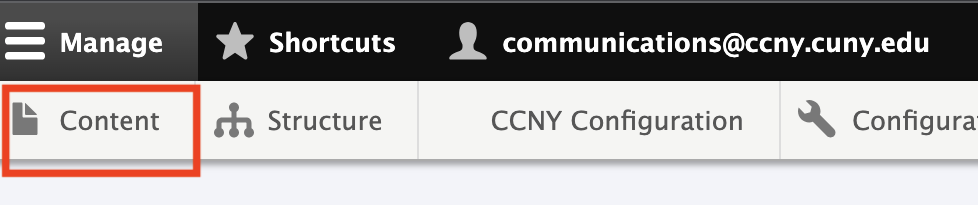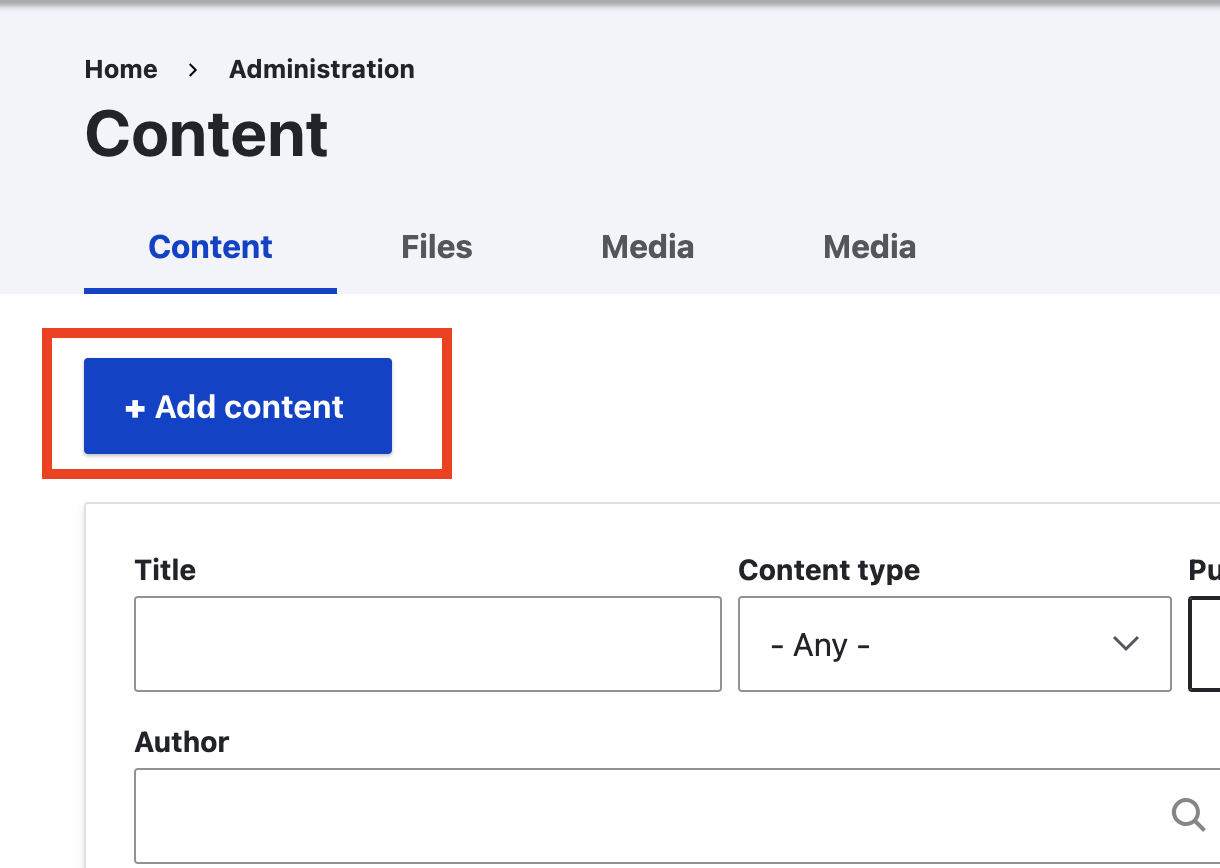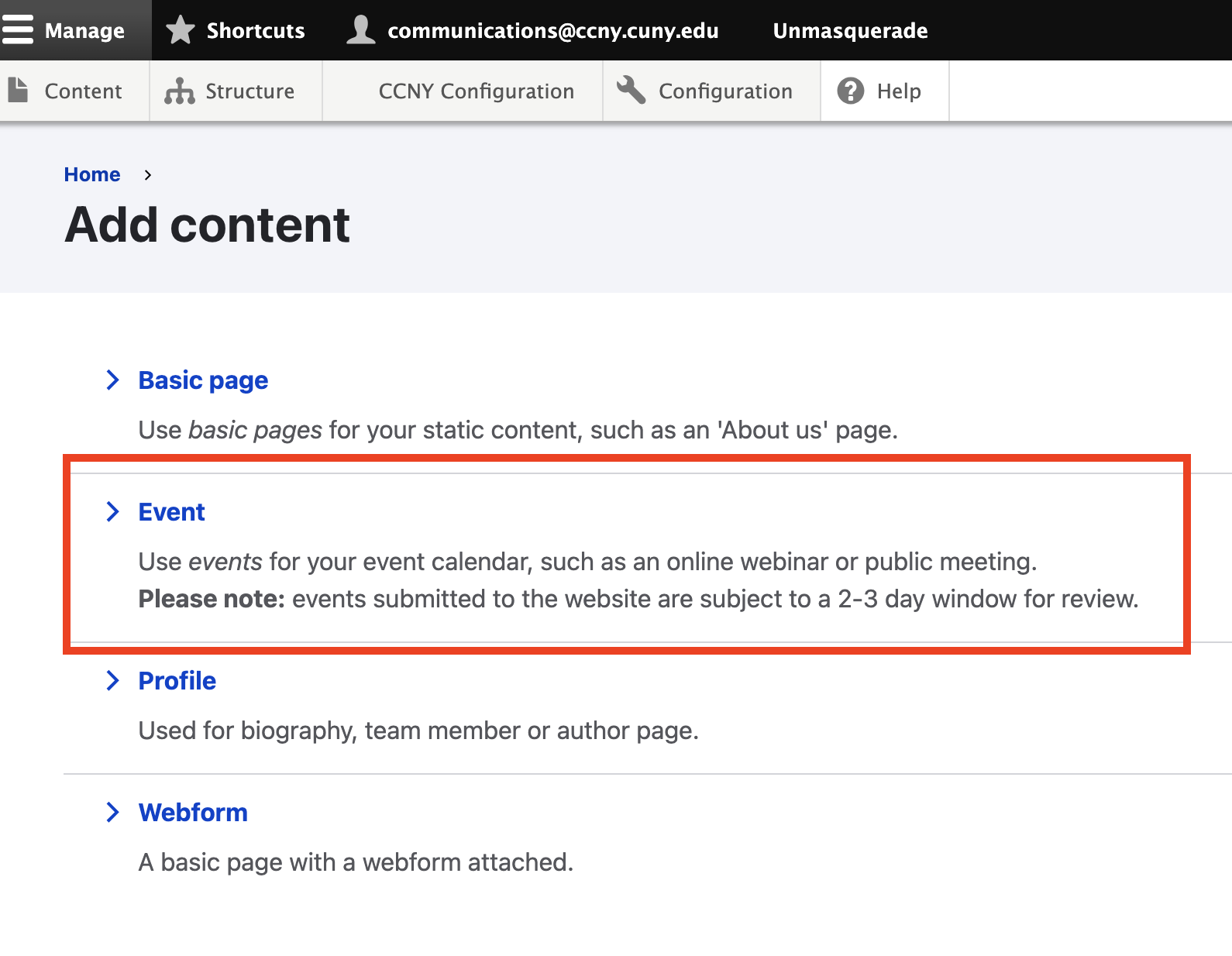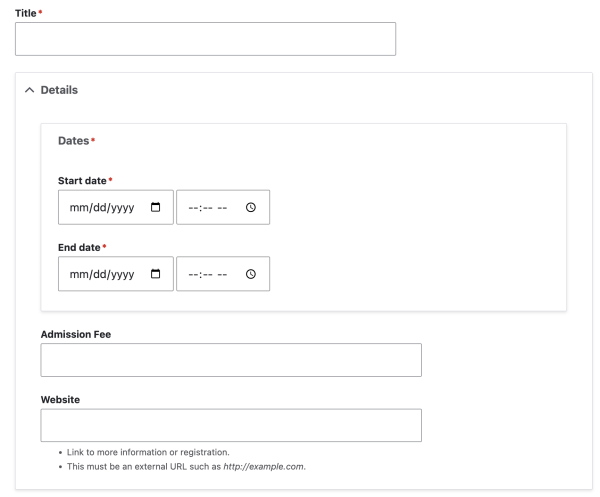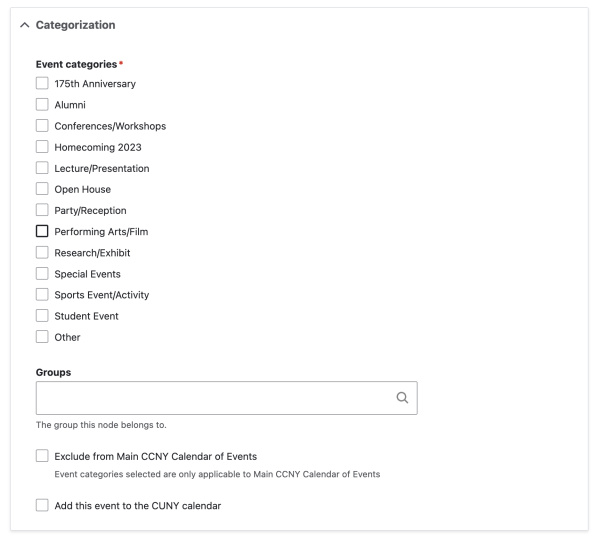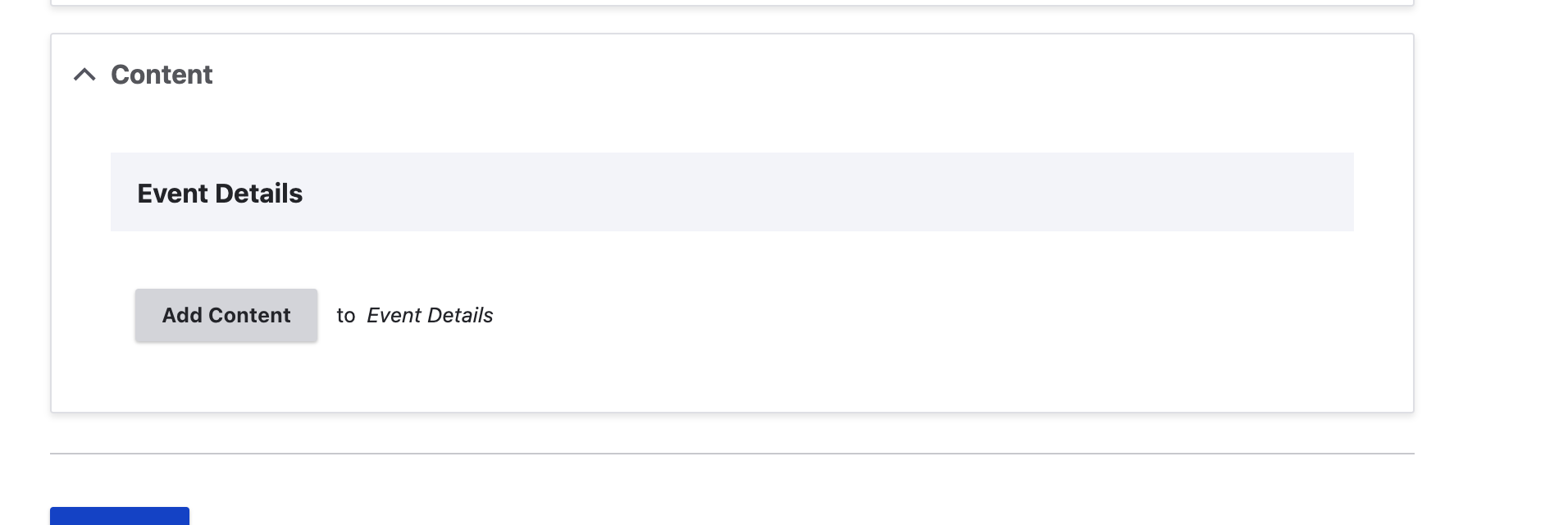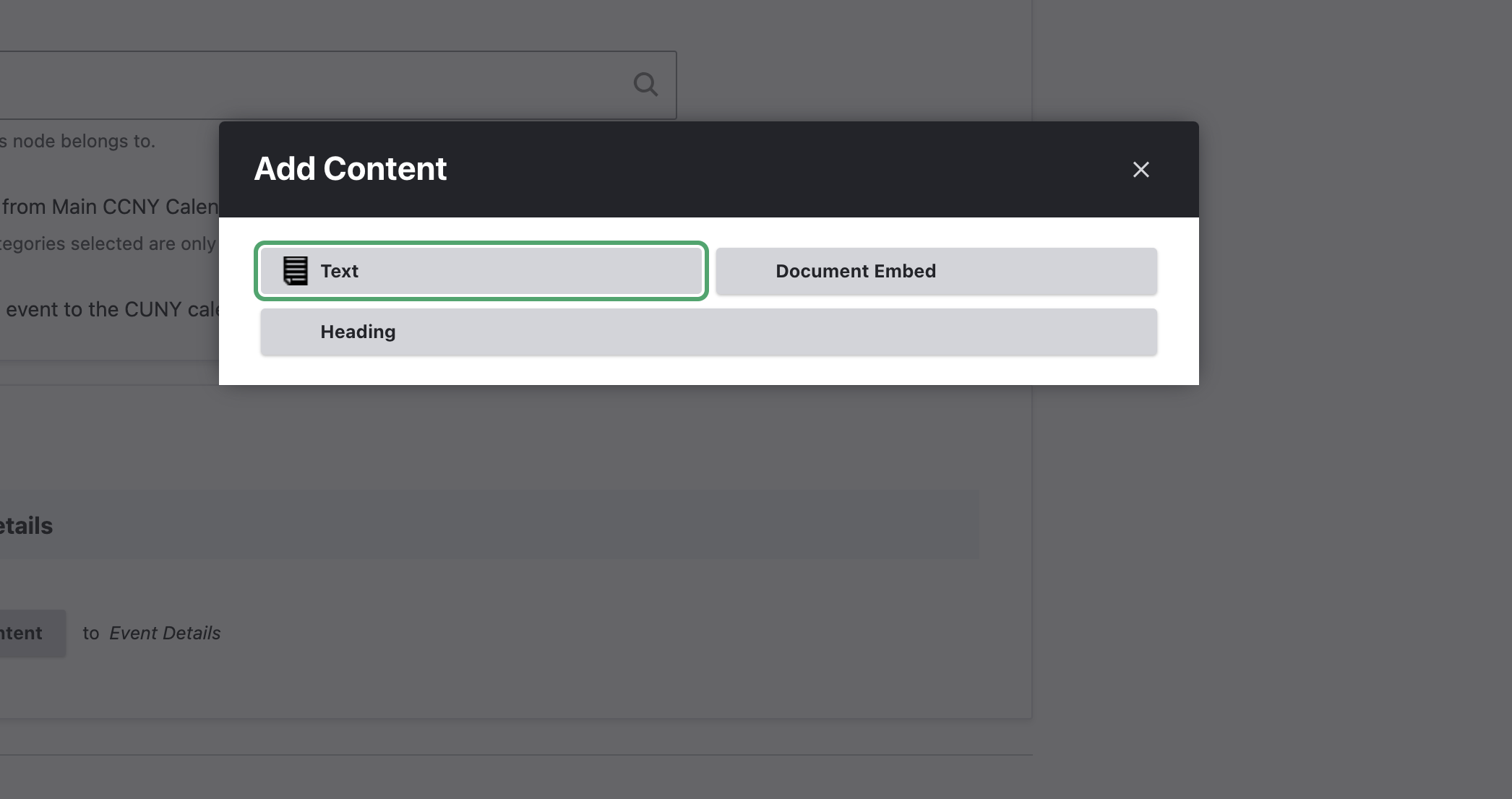Submitting events to the CCNY calendar
Events submitted to the website are subject to a 2-3 day window for review.
Step One
If you have not yet done so, sign into the CMS.
Step Two
In the Admin toolbar select Content, click on Add Content and click Event.
Step Three
Title: Name of event
Dates
Start: Date and time when the event begins
End: Date and time when the event ends
Admission Fee: Providing information on event cost
Website: Users can add a URL link for more information
Step Four
Location
Providing location, room number, and a primary contact number
Step Five
Categorization
Category: Checking off which section your event belongs to
Group: Adding an event to a departmental calendar
Exclude from Main CCNY Calendar of Events: This option will allow the event to show up on the departmental calendar and be excluded from the CCNY main calendar.
Add this event to the CUNY Calendar: Once this box is checked, the web team will add the event to the CUNY calendar on your behalf. You will receive an email confirmation from communications@ccny.cuny.edu informing you that the event has been added to both the CCNY and CUNY Calendars.
Step Six
Content
Click on “Add Content” select “Text” from the pop-up and enter the information
Text - Adding content for the event
Heading - Creating a section header
Document Embeded - Allowing you to embed a document, spreadsheet, or presentation that you upload into a web page format. A link to the original document is always provided at the bottom.
Step Seven
Click Save
The event will get approved by the Office of Institutional Advancement, Communications, and External Relations.
Last Updated: 07/17/2024 14:44