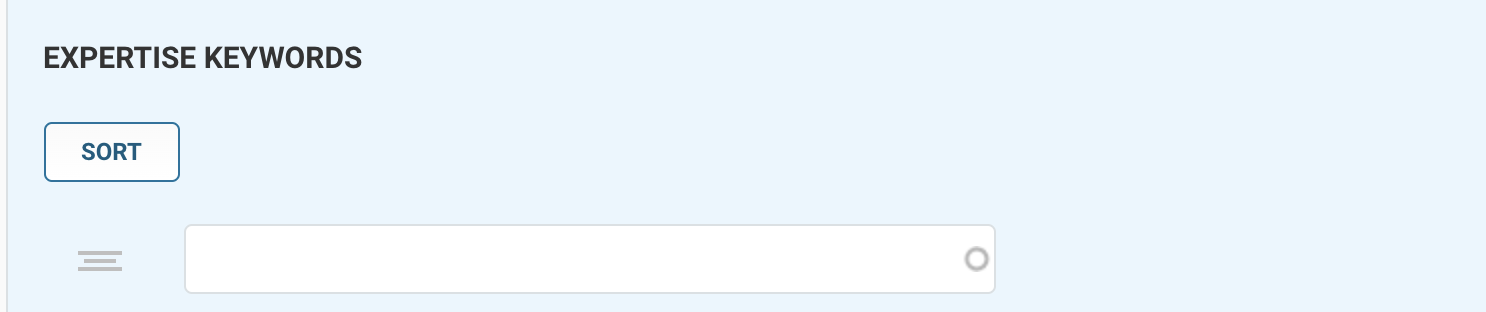Faculty/Staff Profile
All Faculty and Staff now can log-in and edit their directory/profile listing; this is an upgraded feature from the last version of the CCNY website. What does this mean? If your office location, title, or office association has changed, you can edit it - However, you must also confirm this change with OIT Telecom. Please reach them at telecom@ccny.cuny.edu. You can also choose to add a picture to your listing if you'd like! Please note: OIT Telecom does not handle login issues.
If you are experiencing issues logging into the CMS, please contact the IT Service Desk at servicedesk@ccny.cuny.edu.
IMPORTANT: Due to contractual agreements between PSC-CUNY and the University, The College is required to have all faculty and staff - both full-time and part-time - be on equal billing on the website. To that end, adjunct professors, staff, and tenured (or tenure-track) professors are equally entitled to have profiles appear on the CCNY website and have those profiles be connected to their respective department(s).
How to sign in
Step 1
From the main navigation menu click on “Login” and then “Content Editor” which will redirect you to CUNY SSO login system for authentication.
Step 2
Sign in using your CUNYFirst credentials
Username - First.Last##@login.cuny.edu
Ex. John.Smith47@login.cuny.edu
Password - Enter the password that accompanies your username
If you experience issues logging in to the CMS, please reach the OIT Service Desk at servicedesk@ccny.cuny.edu.
How to find your (and others') profile(s)
Once you are logged in click on "Content” located on the top toolbar
Search For Profile using one of the methods below:
- Title
- Ex. Name of profile
- Ex. Name of profile
- Content Type - Change to “Profile”
Click on "Filter"
Click on title or "Edit" to make changes on the profile
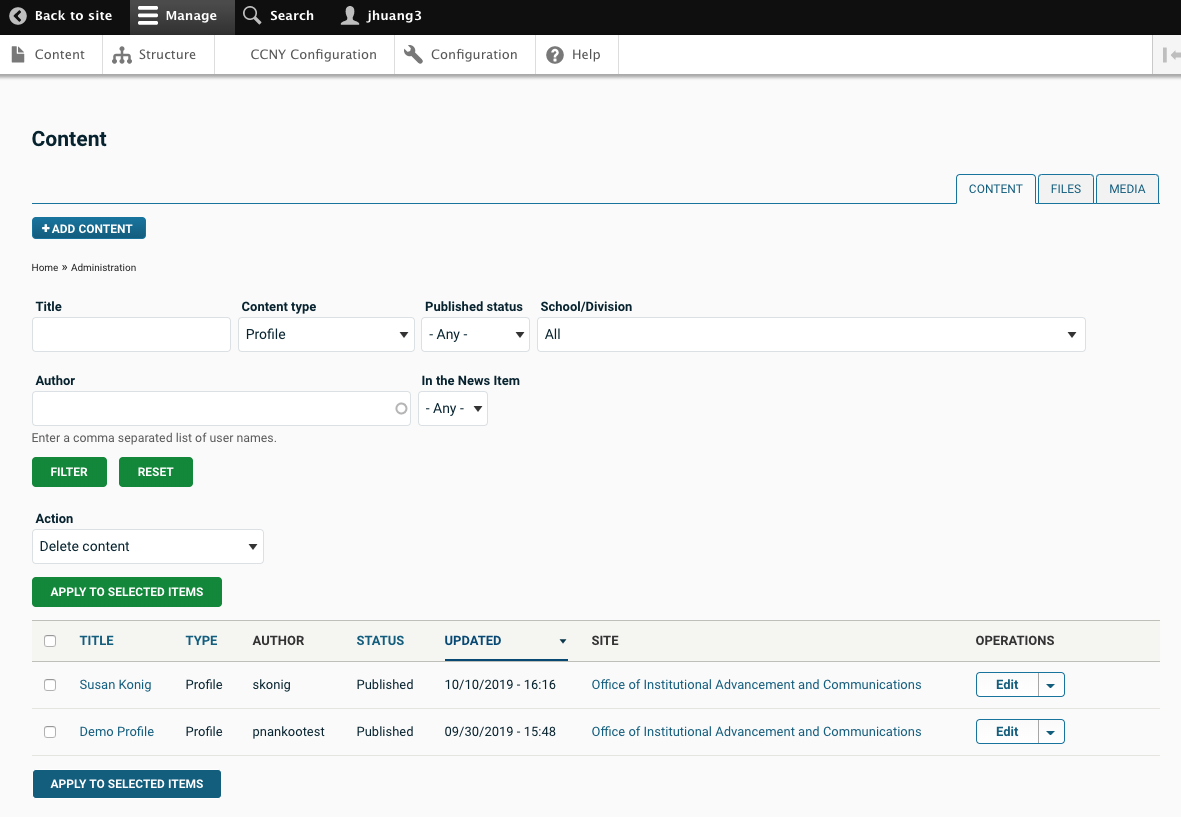
How to edit profile
Profile Basics
Note: First Name, Nickname, Last Name, Email Address, and Phone Number are fields that may only be edited by a site admin. Please contact Seamus Campbell at scampbell1@ccny.cuny.edu if you need assistance.
Profile Photo
Upload a photo for your profile. Photo dimensions are 455 x 607 pixels.
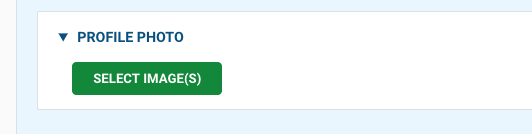
Expertise Keywords
Include individualized areas of research and/or expertise, which will be used to populate the CCNY Experts List.
Categorization
Select the main division or department the profile belongs to.
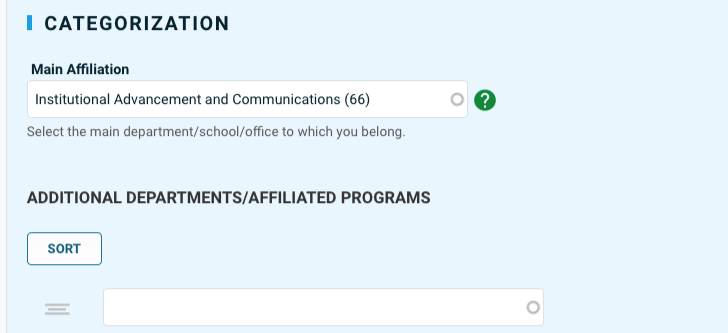
Details
Provide information on your job role.
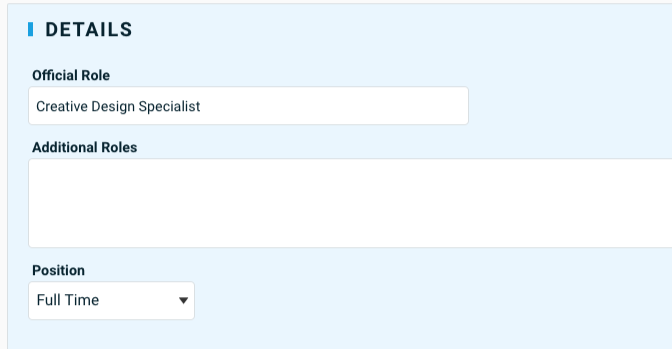
Administration
Division or department the profile belongs to.
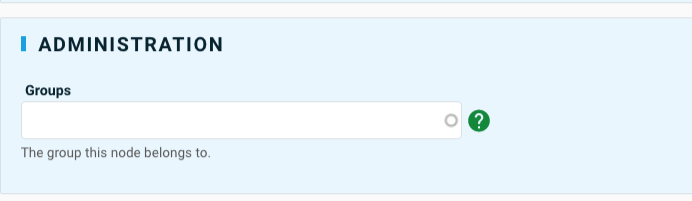
Profile Accordion
Create sections for detailed information such as biography, education, publication, etc.
Click on "Add Paragraph" "to Profile Accordion and a pop-up box will open select "Accordion Item"
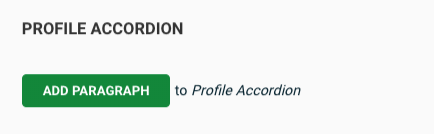
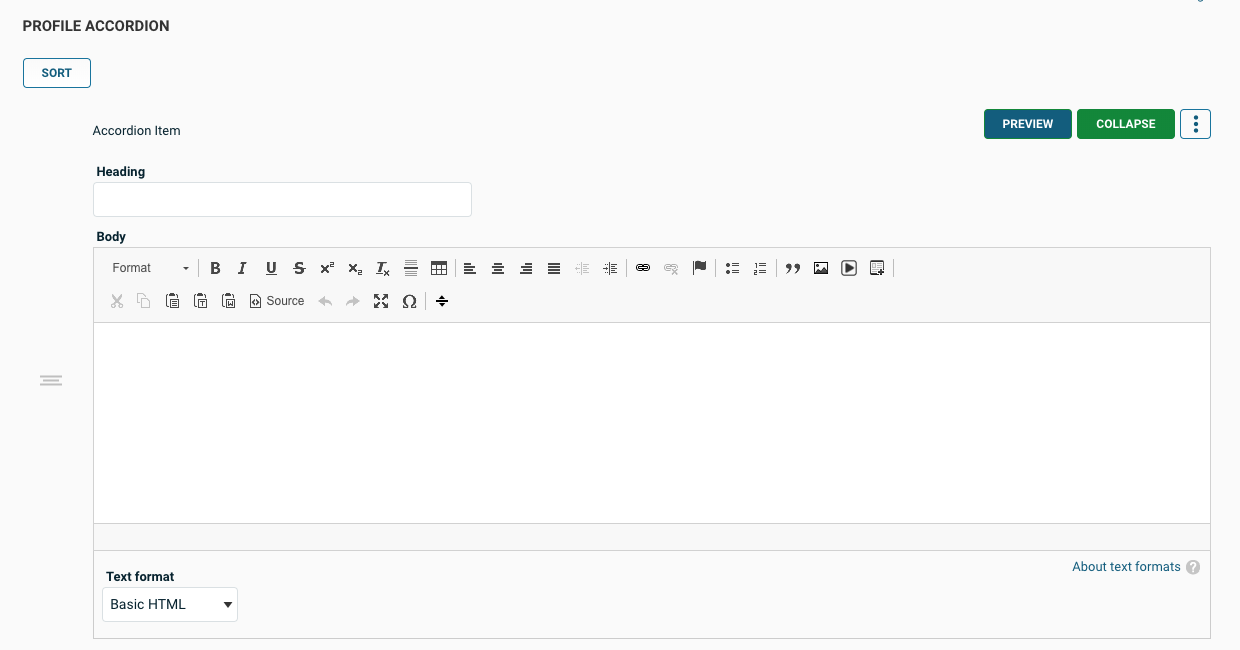
How to include yourself in the CCNY Faculty/Staff Expert List
The CCNY Experts List, established in October 2019, has served as a way of providing members of the media with faculty and staff expert contact information. As a faculty or staff member, you can edit your profile and add keywords that detail your area of expertise.
Here is an example
To include individualized areas of research and/or expertise, which will be used to populate the CCNY Experts List, please login to the CMS using your credentials and go to your profile (these instructions can be found in the sections above). Scroll to the section called EXPERTISE KEYWORDS and add keywords there.
Last Updated: 10/01/2025 13:55