Access Adobe using CUNY Login credentials
How to access your new CUNY Adobe Creative Cloud account
Pre-requisite: Must have the Adobe Creative Cloud desktop application installed ![]()
If you Do Not have the Adobe Creative Cloud desktop application installed on your computer, please submit a request with the CCNY IT Service Desk at servicedesk@ccny.cuny.edu to have it installed.
1. Link: Adobe.com
2. Click Sign In
3. Under Email Address, enter CUNY Login credentials, click Continue

4. Enter CUNY Login credentials, click Log in

5. Click on the Enter OTP from CUNY Login MFA* (same as the one used to access CUNYfirst)
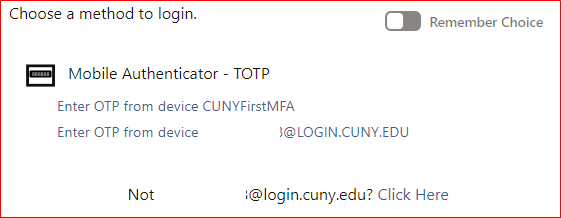
*If you have not set up MFA for CUNY Applications see following link: https://www.ccny.cuny.edu/it/cuny-mfa
6. Open the Microsoft Authenticator app on mobile device or Token
7. Click on the CUNY Login MFA (name might be different)
8. Click Verify

9. Click on CUNY – CCNY
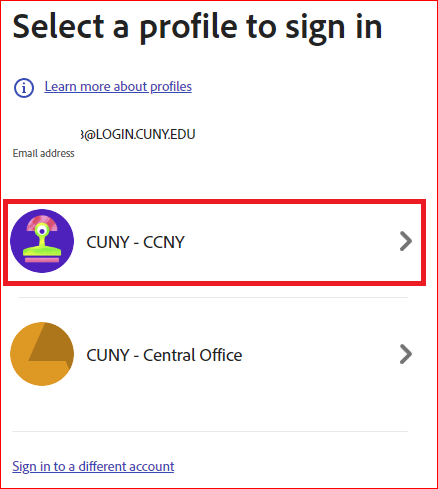
10. The Adobe Home page opens up.
How to download files from your CCNY Adobe Creative Cloud account
Pre-requisite: Must have the Adobe Creative Cloud desktop application installed ![]()
If you Do Not have the Adobe Creative Cloud desktop application installed on your computer, please submit a request with the CCNY IT Service Desk at servicedesk@ccny.cuny.edu to have it installed.
1. Launch the Adobe Creative Cloud Desktop application
2. Enter CCNY email
3. Click on Company or School Account
4. Log with CCNY email credentials

5. Click on Files, on the left-hand side

6. If not selected already, on the top right click Window icon, to select List view
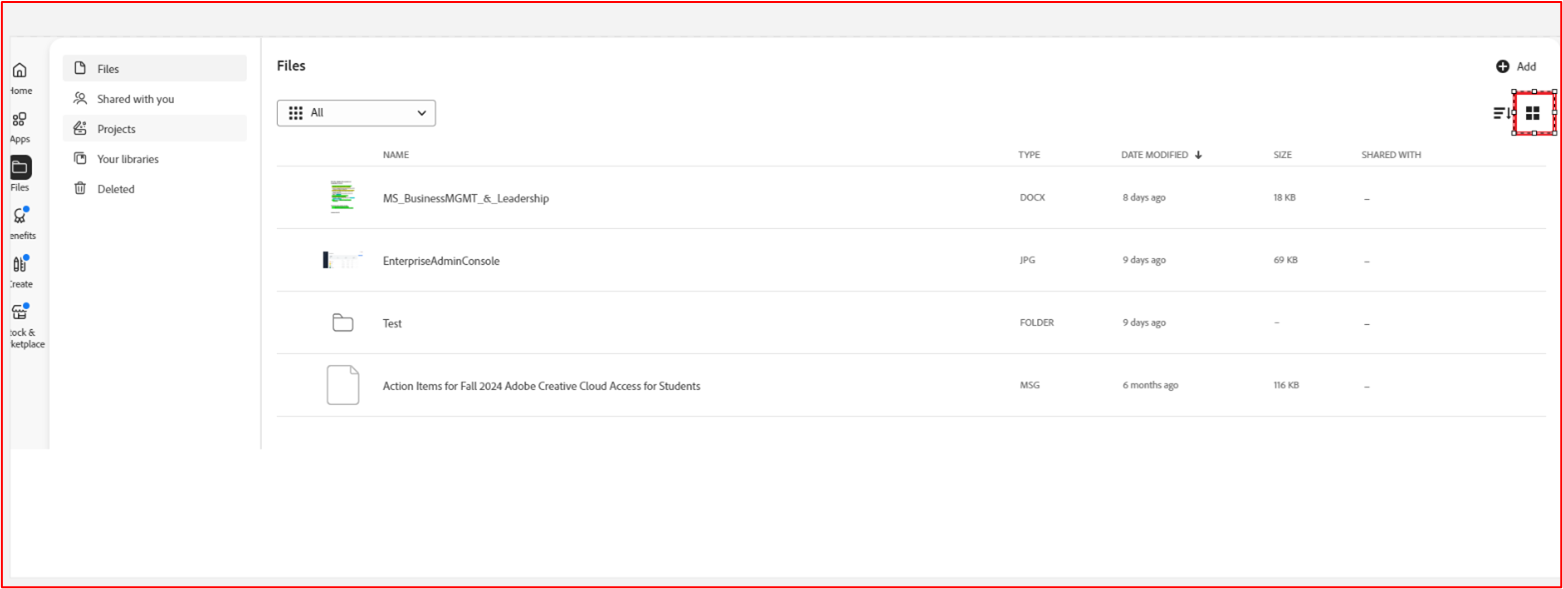
7. Select the file(s) to download
8. Click Download at the bottom
IMPORTANT, Adobe Express files are not Downloadable. To download, access each folder and download each file separately.

9. Choose the folder or create a new one to store these file(s)
10. Click Select Folder. This step takes time to download all the files.
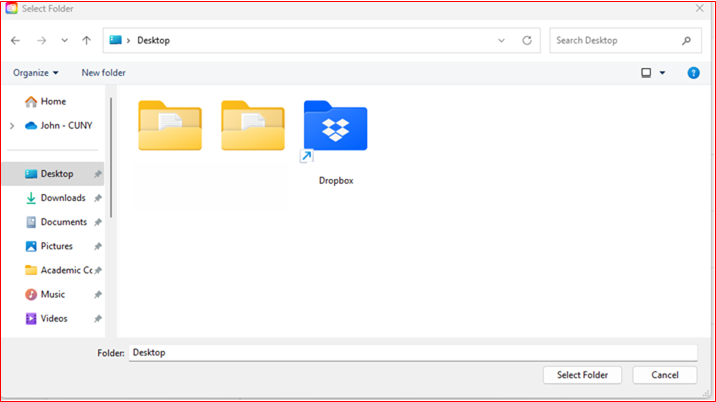
11. Please verify that all the files have been downloaded into that folder after this step is completed. It may take some time depending on the number of files.
Important: When you are done, you must log out of your CCNY Adobe Creative Cloud account before you can log into your new CUNY Adobe Creative Cloud account.
How to upload files to your new CUNY Adobe Creative Cloud account
Pre-requisite: Must have the Adobe Creative Cloud desktop application installed ![]()
If you Do Not have the Adobe Creative Cloud desktop application installed on your computer, please submit a request with the CCNY IT Service Desk at servicedesk@ccny.cuny.edu to have it installed.
1. Launch the Adobe Creative Cloud Desktop application
2. Click Files, on the left side navigation bar
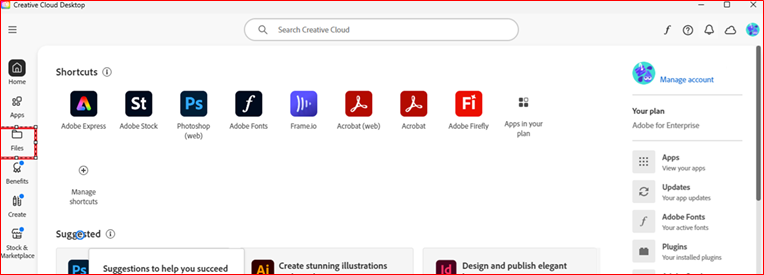
3. Click the Add button on the top left and choose Upload

4. Find the location of the files and select them all and click Enter or Open
Note: You can hold down the shift button and click each file individually, or click on one file and hit Ctrl-A to select all files in that folder.

Important: When you are done, you must log out of your new CUNY Adobe Creative Cloud account before you can log into your current CCNY Adobe Creative Cloud account if you still need to download data.
Last Updated: 09/16/2025 10:25