DOWNLOADING / UPDATING MatLAB LICENSE
Link: https://www.ccny.cuny.edu/it/matlab-and-simulink
Click MatLAB Portal
Click Sign in to get started
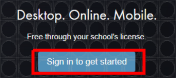
A. First time downloading MatLAB: If you do not have a MathWorks account, click on Create Account Email Address: CCNY email - (If you do not know your CCNY email, use the following link: reset.ccny.cuny.edu). Once you create an account an email will be sent to your CCNY email for verification.
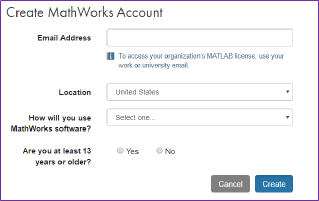
To check email
• Faculty: webmail.ccny.cuny.edu
• Student: login.microsoftonline.com (enter entire email ie
jdoe000@citymail.cuny.edu
)
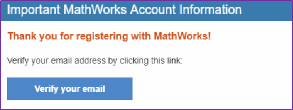
Click Verify your email
Complete the process of creating your account
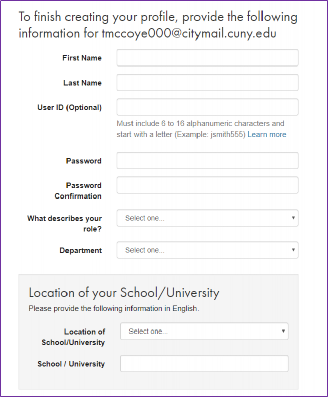
Click on I accept….
Click Create
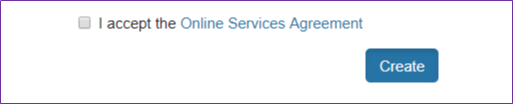
Once account is completed, it will be associated with the CUNY campus wide MatLAB license. Only CUNY issued emails will be associated to MatLAB.
Click the download icon

Click on R2018b
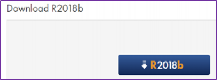
Select operating system you are currently running
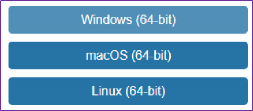
Once installation is complete, MatLAB window will pop up.
1. Select Log in with MathWorks account
2. Select Yes on the License Agreement
3. Enter CCNY email address and MathWorks Password
4. Select License
5. Follow the prompts and complete download
If you are still having issues, you may contact MathWorks Support directly.
Contact Phone
Customer Support: 508-647-7000
Technical Support: 508-647-7000
Last Updated: 04/01/2024 10:17