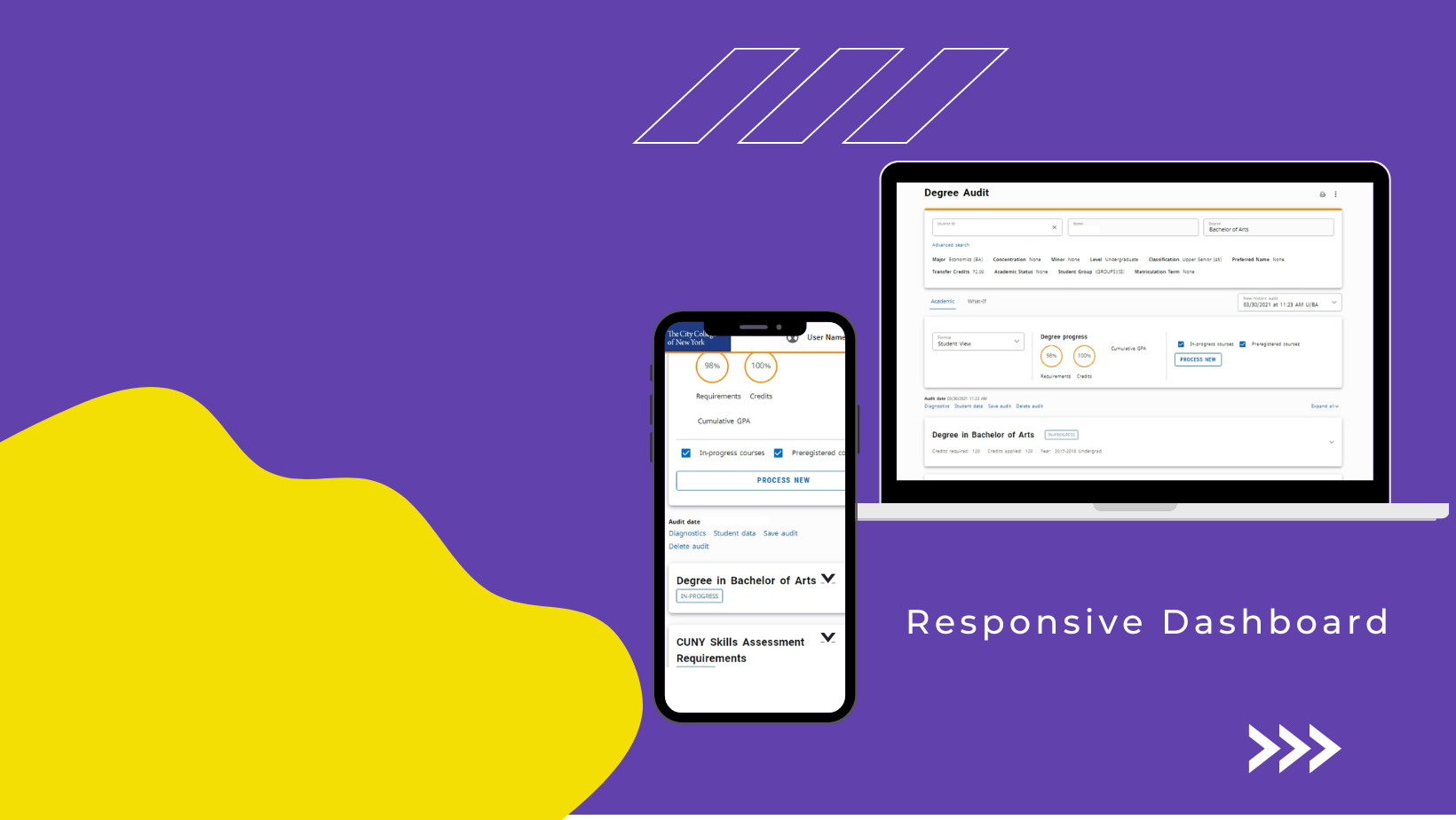
DegreeWorks Dashboard Overview
DegreeWorks (DGW) is an easy-to-use, web-based degree audit and academic advising tool designed to personalize the advisement process at CCNY. It enables faculty, advisors, and stuff to make informed decisions about students' academic progress towards degree Completion.
The dashboard is modern and responsive, delivering a seamless user experience across all devices.
Need Access to DegreeWorks?
Benefits of Using DGW
- Track Student's overall degree progress
- Personalized advising and academic planning
- Transparent course and credit transfer
- Clear path to graduation
- The new dashboard is optimized for smartphones and tablets
Some Enhancements
Expandable and Collapsible View
Users can expand or collapse the view of requirement sections/cards.
Indicators
Completed sections/cards are clearly marked with a green “Complete” indicator, allowing users to quickly see their progress.
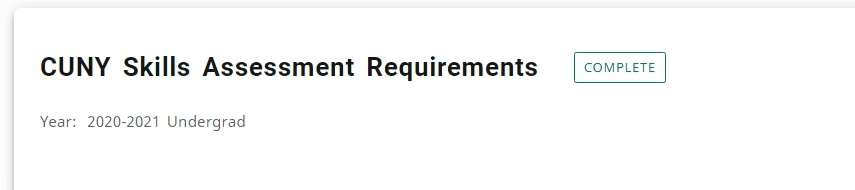
Incomplete sections/cards are indicated with a red "Still Needed".

Did You Know?
CUNYfirst – Student System of Record
DegreeWorks extracts all student data from CUNYfirst, including transfer credits, prior degree(s), degree type, major, concentration, minor, and associated requirement terms. If any information is missing in CUNYfirst, it will not display in DegreeWorks.
Pathways – Common Core Credits
Students who have earned a bachelor's, Associate in Arts, or Associate in Science degree from a regionally accredited and recognized institution of higher education—and who transfer to a CUNY college—are considered to have automatically fulfilled the Common Core requirements for a CUNY degree. Additional information is available on CUNY’s CUNY's Common Core website.
Pathways – College Option
In addition to the 30-credit Common Core, students in bachelor's degree programs must also fulfill the College Option requirement specified by their college. The number of College Option credits ranges from 6 to 12, depending on whether a student transferred into the college and how many credits they had at the time of transfer. More information is available on CUNY's College Option website.
Bulletin Year and Degree Requirements
Each student follows a specific bulletin year for their degree, major, concentration, and minor requirements. The catalog year for a major, concentration, or minor is based on the date of declaration. DegreeWorks uses this information to generate an accurate and customized degree audit for each student.
Chancellor’s Office Approval Requirements
Academic requirements must be approved by the Chancellor’s Office before being coded into DegreeWorks. For details about this process, contact the Office of Scheduling and Workload or visit, https://www.ccny.cuny.edu/academicaffairs/ccnypolicies
Hidden Prerequisites
Please refer to the Chancellor’s Office for details about prerequisite courses, click here to view the memo.
CUNY Baccalaureate Degree
All CUNY Baccalaureate students have individualized majors and must consult their advisor for guidance. For more information, visit https://cunyba.cuny.edu/
Academic Residency Requirements
To earn a degree, students must complete college, major, and minor academic residency requirements.
Maximum Applicable Transfer Credits
There is a limit on the number of transfer credits that can be applied toward the major and minor based on academic residency rules.
Timeframe of Updates from CUNYfirst to DegreeWorks
DegreeWorks is fully integrated with CUNYfirst and the Financial Aid Certification and Tracking System (FACTS). It typically updates within 24 to 48 hours after changes are made in a student’s CUNYfirst record. Please inform students accordingly.
Graduation Certification Process
Currently, DegreeWorks is not used for graduation certification. Please contact your division or academic department for guidance. You may also reach out to Dion Dennis in the Registrar’s Office at
ddennis1@ccny.cuny.edu
for further details.
How Requirements are Coded In DGW?
Accessing DegreeWorks
There are numerous ways to access DegreeWorks using your CUNYfirst credentials:
- Sign In To DegreeWorks here
OR - Use the DegreeWorks link in the CUNYfirst "Student Center" page or CUNY's home page.
OR - Use the CCNY website "LOGIN" DegreeWorks link.
Understanding the DegreeWorks Dashboard
Below is an overview of the responsive DegreeWorks dashboard.
Viewing a Student DegreeWorks Record
You may search for a student record by entering the EMPLID and hitting "Enter" key on your keyboard.
Advanced Search:
Locating a student record is easy via the advanced search, just click the "Advanced search" button and enter the student's EMPLID or name. You may also search by selecting the degree, major, concentration, etc.
Degree Requirements Section
♦ In Progress (IP) courses are counted in 'Credits Applied' totals. ♦
This section provides a summary of the degree requirements as well as the overall credits required to graduate. For questions regarding transfer credits, please contact Transfer Evaluation Services at CCNY.
Note: If a student is missing any transfer credits or courses, please refer the student to the Transfer Evaluation Services to ensure that all transcripts are evaluated posted on CUNYfirst.
Elective Credits Allowed Count
In the degree requirement section, the total number of "Elective Credits Allowed" for the degree is available.
CUNY Skills Assessment
This section displays the status of the Skills Assessment Requirements. If these requirements are not fulfilled, please contact the Office of Evaluation and Testing at testing@ccny.cuny.edu .
Pathways-General Education Requirements
General Education or Pathways requirements will display based upon the year of entry into City College. For details regarding the pathways requirements contact a DegreeWorks liaison/advisor in your division. Click here to locate an advisor/liaison.
NOTE: If a student holds a prior degree (AA, AS or Baccalaureate) general education/pathways requirements are waived and the following section will not appear in the audit.
College Option Section
The College Option section shows the college specific requirements that you need to fulfill for your degree. The number of College Option credits is 6, 9, or 12, depending upon the number of transfer credits and whether or not an associate degree has been earned.
NOTE: If a student holds a prior baccalaureate degree, the college option requirements are waived and the following section will not appear in the audit.
Click here for more information regarding the college option.
Major Requirements Section
The major requirements section lists the specific courses that are required to complete a major.
Elective Classes Allowed
This section shows elective classes that may be used toward the completion of the degree.
Elective Classes NOT Allowed (This section impacts Financial Aid)
This section is very important in DegreeWorks because it impacts financial aid and therefore the TAP award. The courses in this category are not required toward the degree, according to the curriculum of record, and will therefore trigger a course ineligibility flag in the Financial Aid Certification & Tracking System (FACTS) for financial aid.
NOTE: Each semester please ensure that the course(s) "In-progress" do not fall into this section. If any course(s) a student is currently enrolled in falls into the "Elective Classes Not Allowed" section of the audit, the student must contact a DegreeWorks liaison within your school or division in order to reconcile.
Click here to locate an advisor/liaison.
Insufficient/Non-Contributing Grades and Pending Permit Courses
This section is a good way to quickly see failed, withdrawn, and repeated courses.
In-Progress
This section shows the classes that are currently in progress.
Note: In Progress (IP) courses are counted in 'Credits Applied' totals on degree requirements section.
How do I print DegreeWorks audit?
Press the printer button in the upper right hand corner of the audit. A new window will open, select dimensions and press "Open PDF". Once you press "Open PDF" a new window will open where you will be given a choice to either save or print an audit.
What-If Feature
Exception Management (Only for DGW Liaisons)
Last Updated: 07/23/2025 15:54